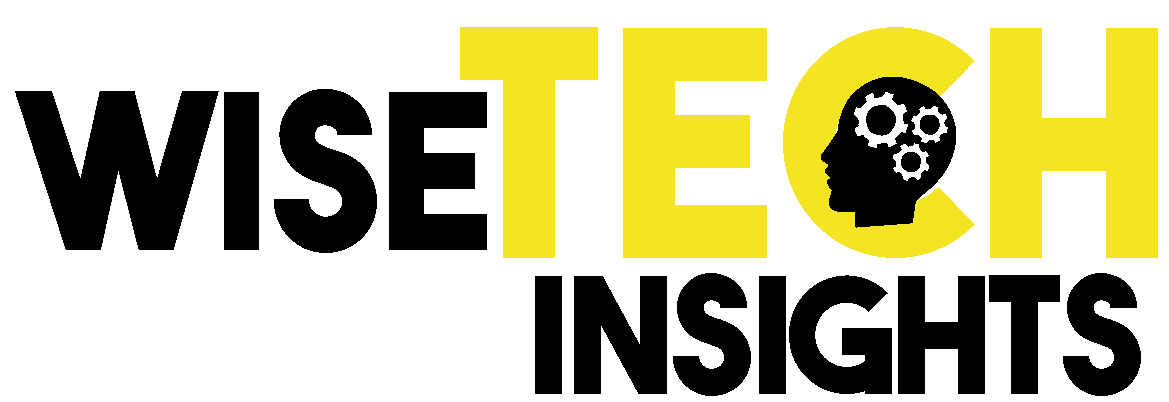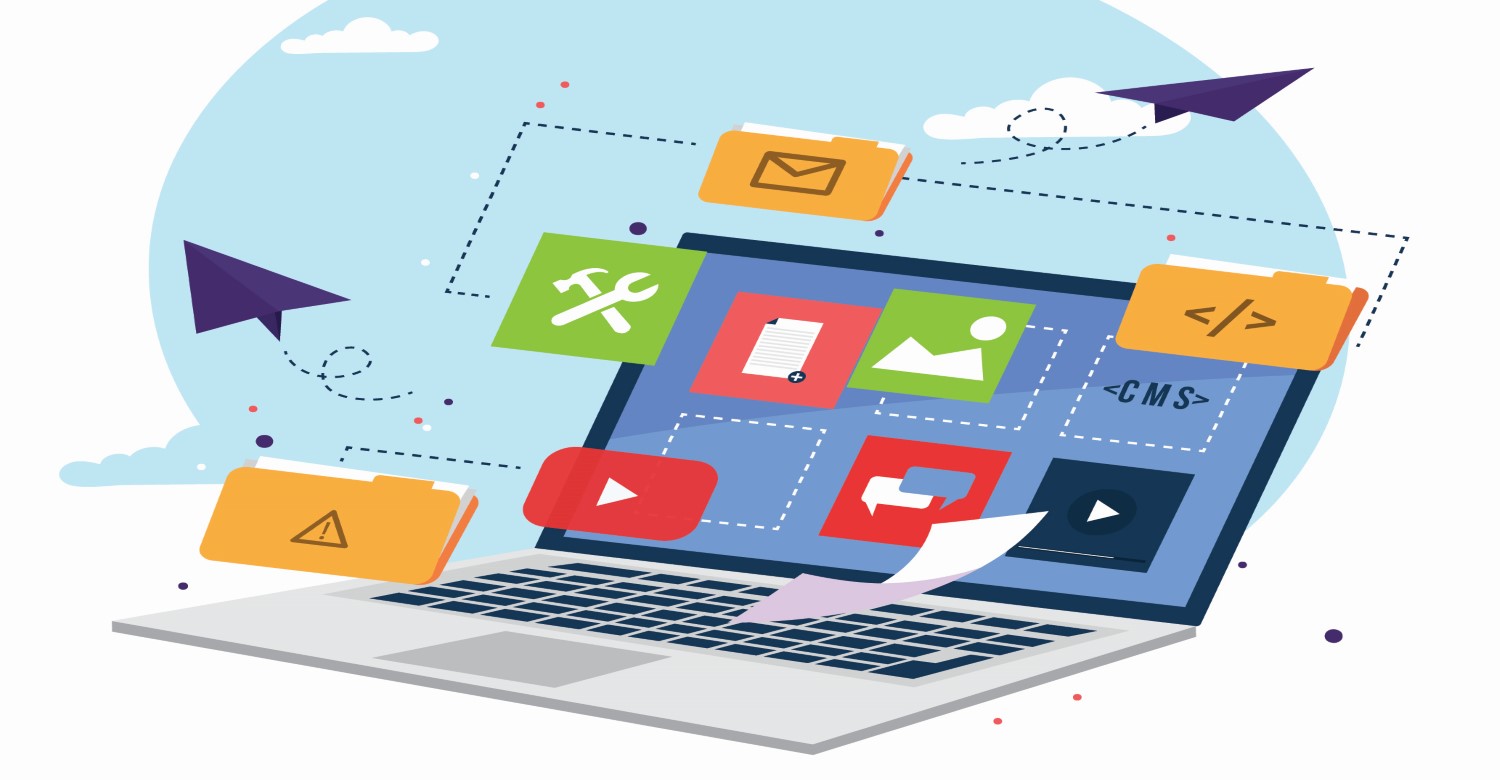Congratulations! You’ve just acquired a new laptop. There’s something genuinely thrilling about unboxing new hardware and envisioning all the incredible possibilities. But, of course, the task could be overwhelming, from recovering files and installing essential programs. But please don’t panic; we’re here to lend a helping hand. We’ve made a list of must-have apps for your personal computer. Depending on your needs and line of work, choose only the ones that work for you to be more efficient while using your laptop.
Table of Contents
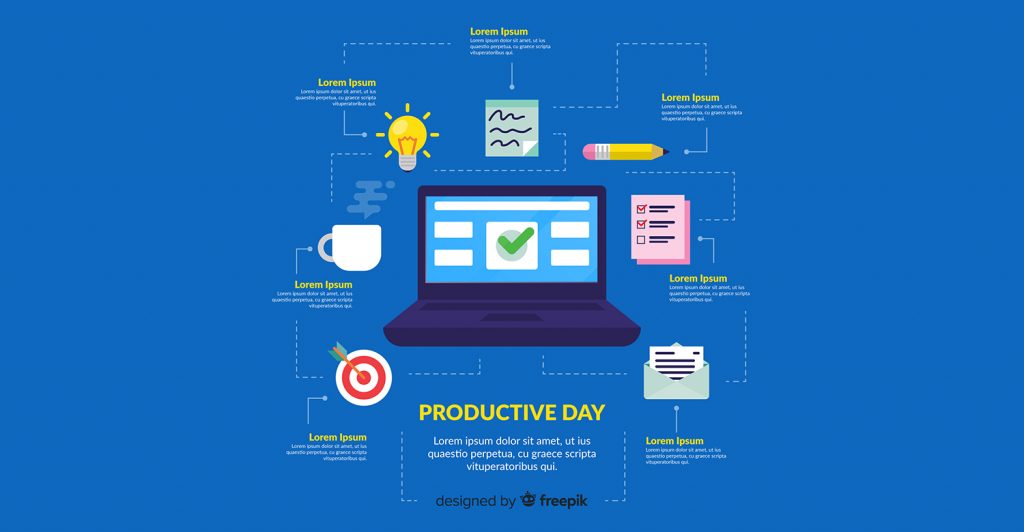
Must-Have Apps for Productivity Tools for Efficient Workflows:
In the dynamic landscape of modern work, achieving peak efficiency and seamless organization has become more crucial than ever. This quest for optimized workflows has given rise to various productivity tools designed to empower individuals and teams to unlock their full potential from task management to collaborative platforms.
1. Office Suite: Empowering Your Work
At the heart of every productive endeavor lies an office suite, that versatile collection of software that encompasses word processing, spreadsheet manipulation, and dynamic presentation creation. Microsoft Office is the most popular choice, offering various features that cater to multiple needs. However, if you’re seeking an open-source alternative, LibreOffice provides a robust suite of tools that keep up with paid version capabilities.
2. Web Browsers: Navigating the Digital Web
Web browsers, our windows to the digital world, and constant companions on the internet. Because of some website compatibility issues having at least two web browsers installed is a must-have app we can’t stress enough. While Chrome, Safari, and Edge are recognized options, consider trying the open-source alternative with Mozilla Firefox or the privacy-focused browser.
3. Note-Taking Apps: Capturing Ideas on the Fly
The eureka moment strikes at the most unexpected times. A note-taking app is your digital notebook to ensure you always retain those brilliant ideas. Evernote offers a feature-rich platform for storing and organizing your thoughts. Still, Joplin is a worthy contender if you’re inclined toward open-source alternatives.
4. Email Clients: Managing Your Digital Correspondence
In digital communication, email clients are vital in keeping you connected. Microsoft Outlook and Gmail boast a myriad of functionalities. Yet, if you’re leaning towards open-source options, Thunderbird is a robust and customizable alternative.
Security Software: Protecting Your Digital Domain:
As your computer becomes a hub for work, communication, and entertainment, safeguarding your digital haven becomes paramount. The following security software will help you preserve your data’s integrity and shield you from potential threats.
1. Antivirus Software: Defending Against Malicious Threats
Antivirus software is your virtual shield, preventing malicious entities that seek to infiltrate your system. While McAfee, Norton, Avast, and Avira offer a free version for personal use, they are limited in scan speed and the frequency of updates.
2. Firewall Applications: Fortifying Your Digital Perimeter
Firewall, these applications are gatekeepers, regulating incoming and outgoing traffic to thwart unauthorized access. Windows Defender Firewall provides a basic level of protection. Still, multiple security suites like Avira bundle antivirus with firewalls.
3. Password Managers: Mastering Password Management
The modern digital landscape overwhelms us with various passwords – from banking to social media and beyond. A password manager simplifies this complexity, storing your credentials securely in one location and allowing easy access when needed. LastPass is a popular choice, but Keepass offers a promising open-source solution, granting you peace of mind while accessing your accounts.

Multimedia and Creativity Software: Unleashing Your Artistic Potential:
Alright, let’s get creative! Your new computer isn’t just meant for work; it’s a canvas waiting to be painted with your imagination. Whether you’re a hobby photographer, a video enthusiast, or a music lover, these software tools will help you bring your artistic visions to life.
1. Image Editing Software: Crafting Visual Excellence
Do you know those stunning Instagram photos that make you stop scrolling? You can create them too. Image editing software, like Adobe Photoshop, offers a treasure trove of tools to enhance, retouch, and manipulate your photos. But hey, if you’re looking for a wallet-friendly alternative, give GIMP (GNU Image Manipulation Program) a shot – it’s powerful and free.
2. Video Editing Applications: From Raw Footage to Masterpiece
Lights, camera, action! Whether piecing together a family vacation montage or editing the next viral YouTube video, video editing software is your director’s chair. Adobe Premiere Pro is a Hollywood favorite, but if you’re on a budget (or prefer open-source goodness), Kdenlive offers robust features to make your videos pop.
3. Music Production Tools: Composing Your Sonic Landscape
Are you ready to drop some beats? Music production software lets you compose, arrange, and produce your tunes; no recording studio is required. If you’re a newbie, give GarageBand a whirl – it’s user-friendly and exclusive to Apple users. Audacity is a popular choice for our open-source enthusiasts that won’t break the bank (because it’s free!).
Utility Software: Enhancing Performance and Maintenance:
We’ve covered the fun stuff, but now it’s time to get down to the nitty-gritty – keeping your computer in tip-top shape. Utility software might not be as flashy as Photoshop, but it’s just as important. These tools are like the behind-the-scenes crew that ensures the show runs smoothly.
1. Disk Cleanup and Optimization Software: Clearing Digital Clutter
Picture this: you’re about to install the latest game, and suddenly, a “Not Enough Disk Space” message pops up. You’ve been there. Disk cleanup and optimization software, like CCleaner, sweep away worries and free up precious storage. Are you looking for an open-source alternative? BleachBit is your go-to for tidying up your system at no cost.
2. Backup and Recovery Solutions: Safeguarding Your Precious Data
Imagine losing all your files – photos, documents, the next great project you’ve been working on. That’s where backup and recovery software comes in. Programs like Acronis Cyber Protect Home Office offer peace of mind by creating snapshots of your system so that you can restore everything in case of a mishap. For those who want open-source reliability, Clonezilla does the job well.
3. System Monitoring Utilities: Keeping an Eye on Performance
Think of system monitoring utilities as your computer’s health tracker. They keep tabs on everything – from CPU usage and temperature to memory and network performance. MSI Afterburner is a popular choice for gamers. However, for an open-source versatile option, check out Open Hardware Monitor.
Conclusion: Embrace the Potential of Your New Computer
By equipping your laptop with essential software, you’re sculpting a personalized sanctuary that caters to your work, creativity, and leisure needs. These software companions are more than mere applications – they enhance productivity and reinforce security and immersive multimedia experiences.
FAQ: Navigating Essential Software Queries
Q1: Can I Access Antivirus Protection for Free?
A1: Absolutely! Several reputable antivirus solutions offer free versions, including Avast, Avira, and Bitdefender. While their premium counterparts boast additional features, these free alternatives shield your system from malware and cyber threats.
Q2: Is Open-Source Software Secure?
A2: Indeed, open-source software undergoes rigorous scrutiny from a community of experts, ensuring its reliability and security. Notable applications like LibreOffice, GIMP, and Audacity stand as credible substitutes for proprietary software, providing both versatility and peace of mind.
Q3: How Often Should I Optimize My Disk?
A3: Regularly engaging in disk cleanup and optimization. Ideally, it is a proactive measure every few weeks to prevent clutter accumulation and maintain optimal system performance. However, the frequency may change based on your usage patterns.
Q4: Are System Monitoring Tools Complex?
A4: Not at all! System monitoring utilities are designed to offer valuable insights into your computer’s health, catering to users of all skill levels. While advanced users can delve into intricate details like overclocking, beginners enjoy user-friendly interfaces to track their system’s performance.
Q5: Can I Safeguard Data in the Cloud?
A5: Absolutely, many backup and recovery solutions seamlessly integrate with cloud services. Google Drive, Dropbox, and OneDrive offer secure cloud backup options, ensuring your data remains accessible and protected from unforeseen events.
Q6: Do Open-Source Alternatives Suit All Operating Systems?
A6: Certainly, open-source software is often engineered to be cross-platform, ensuring compatibility with diverse operating systems like Windows, macOS, and Linux. Before downloading, confirming the software’s compatibility with your specific OS is advised.