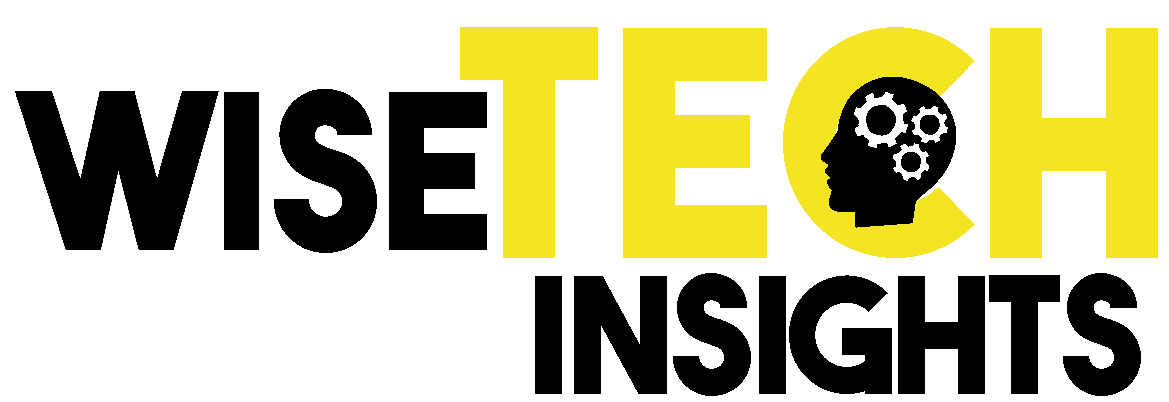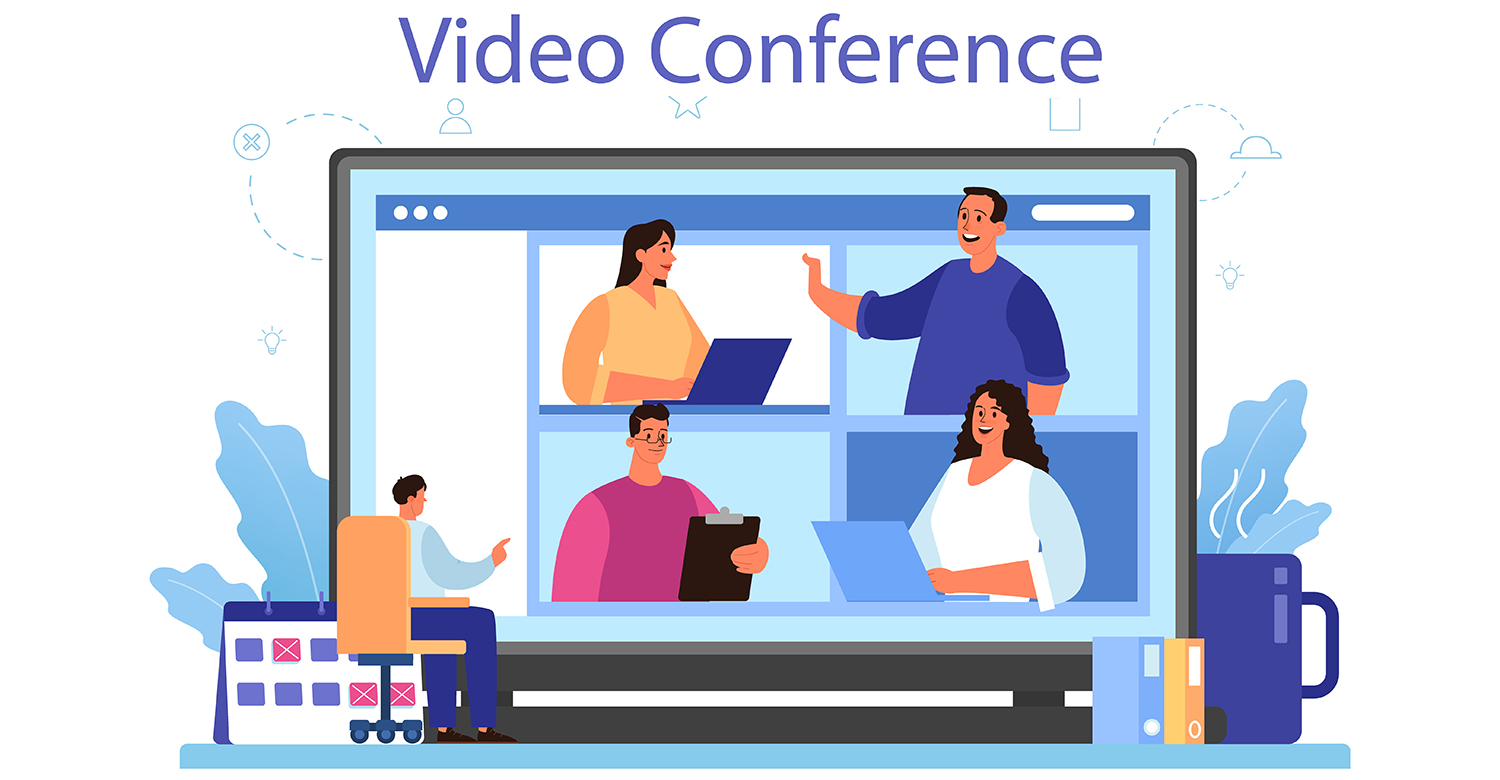Communication has taken on a new dimension in today’s rapidly evolving digital landscape. Video conferencing was a new concept just a few years ago and has become an indispensable tool for connecting people, teams, and organizations across the globe. This short guide aims to simplify the world of video conferencing by exploring the features of four prominent platforms: Zoom, Microsoft Teams, Google Meet, and Slack. By the time we reach the end of this comprehensive exploration, you’ll have a firm grasp of each platform’s functionalities and be ready to engage in effective virtual interactions.
Table of Contents
Getting Started with Video Conferencing:
As technology continues to shape how we interact, online meetings have emerged as a critical player in communication at the time of the introduction of high-speed internet. This section serves as a foundational introduction, shedding light on why video conferencing matters and the advantages it brings to the table.
In an era characterized by global connectivity and remote work, video conferencing has become a transformative means of communication. It bridges geographical gaps, enabling face-to-face interactions in real-time, regardless of physical location. From business meetings to educational sessions and social gatherings, online meetings have redefined how we connect and collaborate.
Key Benefits of Video Conferencing: Embracing video conferencing offers many benefits. Beyond the convenience of virtual meetings, it fosters a sense of inclusivity by allowing participants from various locations to come together; this enables better understanding through visual cues and body language, promoting effective communication. Moreover, video conferencing reduces travel expenses and enhances productivity by facilitating quick decision-making and knowledge sharing.
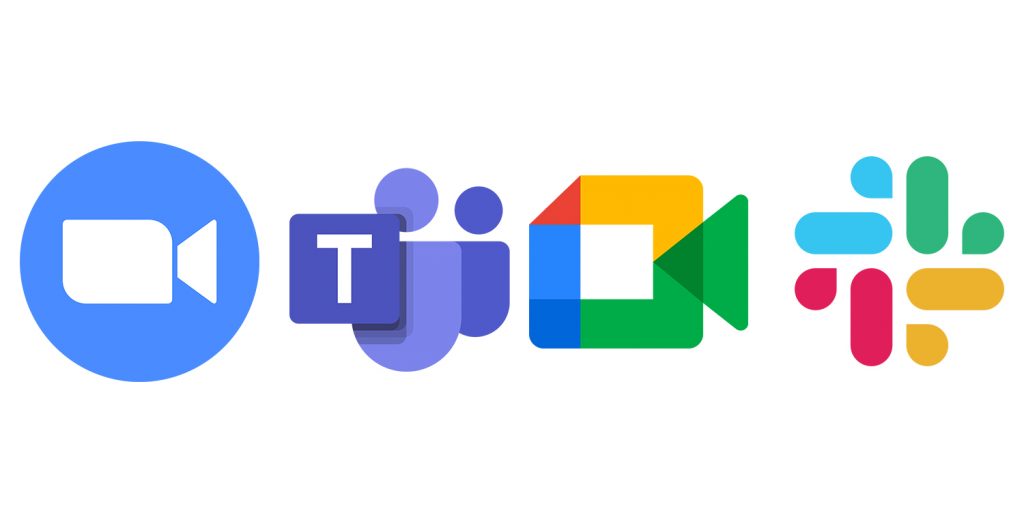
Exploring Zoom Your Ultimate Guide
Zoom, synonymous with video conferencing, has become a go-to platform for seamless virtual interactions.
Setting Up Your Zoom Account: Embarking on your Zoom journey is as simple as creating an account and customizing your profile. Visit the Zoom website or download the app, then follow the intuitive steps to sign up. Once registered, personalize your profile with a professional photo and relevant details.
Scheduling and Joining Meetings: Seamlessly schedule and join Zoom meetings to connect with colleagues, friends, or family. To host a meeting, log in to your account, click the “Schedule a Meeting” option, and set the date and time. Participants receive invitations with unique meeting links. When it’s time to join, click the link, and voilà – you’re in the virtual meeting room.
Navigating Zoom’s Interface: Upon entering a Zoom meeting, you’ll encounter a user-friendly interface that’s easy to navigate. Active speaker and gallery views allow you to focus on the presenter or view multiple participants simultaneously. Engage with others through video, audio, and text-based chat, all conveniently located within the interface.
Engaging Features in Zoom: Zoom’s features enhance the meeting experience. Breakout rooms enable smaller group discussions, promoting active participation. Impress colleagues with virtual backgrounds, which replace your physical backdrop with an image of your choice. Additionally, recording meetings ensures you capture valuable discussions for future reference.
Mastering Microsoft Teams Collaboration Made Easy
It’s time to shift our focus to another powerhouse in video conferencing and collaboration: Microsoft Teams. Whether you’re part of a large corporation or a small nonprofit, Microsoft Teams offers a comprehensive platform that seamlessly blends video conferencing with team collaboration tools.
Getting Started with Microsoft Teams: The process begins with setting up your Teams account. Head to the Microsoft Teams website or download the app from your preferred app store. Once installed, sign in using your Microsoft account or create a new one if you’re new to the Microsoft ecosystem. The user-friendly interface will guide you through the setup process, including profile customization.
Initiating and Attending Meetings: One of the gems of Microsoft Teams is its ability to facilitate meetings seamlessly. Starting a session is a breeze; select the “Meet” icon on the left-hand menu, choose “New Meeting,” and share the meeting link with participants. For more structured gatherings, schedule a meeting by clicking “Calendar” and selecting “New Meeting.” Participants receive notifications and can join with a single click.
Collaboration Tools in Teams: Microsoft Teams is not limited to video conferencing and presents a collection of collaboration tools to amplify productivity and organize discussions, files, and resources based on projects or topics. Sharing documents is effortless, thanks to integrations with Microsoft 365. Real-time co-authoring enables multiple team members to work harmoniously on the same paper simultaneously, simplifying workflow.
Google Meet Seamless Video Conferencing by Google
The spotlight now turns to Google Meet – a platform renowned for its simplicity and integration with other Google services. Let’s tour through Google’s offer and unearth the nuances of Google virtual interactions.
Creating Your Google Meet Account: starting your Google Meet adventure involves harnessing the power of your Google account. If you’re already a member of the Google ecosystem, access Google Meet through your Gmail account. For those new to Google, creating an account is a straightforward process. Visit the Google Meet website, sign up, and voilà.
Initiating and Joining Meetings: starting virtual gatherings with Google Meet is hassle-free. Access Google Meet from within Gmail or the standalone app to initiate a meeting. Click “Join or start a meeting,” and a unique meeting link is generated. Sharing this link allows participants to join the conversation. If you’re joining a meeting, enter the provided meeting code and engage in a productive virtual discussion.
Real-time Collaboration: Google Meet thrives on the principle of instant collaboration. Screen sharing empowers presenters to share their screens, enabling participants to view presentations, documents, or software demonstrations. The live captioning feature not only enhances accessibility but also ensures that discussions are well-documented. Integration with Google Drive further amplifies collaboration by allowing participants to access and edit documents simultaneously.
Elevate Communication with Slack
Slack seamlessly combines messaging and video conferencing to create a virtual workspace that’s truly remarkable.
Setting Up Your Slack Workspace: The journey begins with creating a Slack workspace. Head to the Slack website or app and initiate the workspace creation process. Provide a unique name for your workspace, and remember to invite your team members. Customize your workspace by adding channels, each dedicated to specific discussions or projects.
Integrating Video Calls: A feature that sets Slack apart is integrating video calls into the messaging fabric. Engaging in a video call is as simple as clicking the camera icon within a direct message or channel conversation. Alternatively, integrate popular video conferencing platforms like Zoom or Google Meet to seamlessly transition from messaging to face-to-face interaction.
Maximizing Productivity: Unlock the full potential of Slack by embracing its robust features. Leverage app integrations to bring external tools directly into Slack, reducing the need to switch between applications. Notifications keep you informed about updates, mentions, or direct messages, ensuring you stay connected even when away from your screen. With these tools at your disposal, productivity becomes an inherent component of your virtual workspace.
Strategies for Effective Video Conferencing
Exploring video conferencing platforms Zoom, Microsoft Teams, Google Meet, and Slack has equipped you with how to use the tools. However, successful virtual interactions extend beyond platform proficiency. Let’s elaborate on critical strategies that amplify the effectiveness of your video conferencing endeavors:
Optimizing Internet Connection: A stable Internet connection is the backbone of seamless video conferencing. Prioritize a reliable network to prevent disruptions and ensure clear audio and video quality. Wired connections or high-speed Wi-Fi contribute to a smooth virtual experience.
Effective Communication: Mastering the art of effective communication is crucial in virtual interactions. Maintain eye contact by looking directly into the camera, and speak clearly and concisely. Active listening enhances understanding and fosters meaningful discussions.
Managing Etiquette and Distractions: Virtual meetings demand a certain level of manners. Minimize background noise, dress appropriately, and adhere to punctuality. Embrace video conferencing etiquette to create a professional and distraction-free environment.
Troubleshooting Common Issues: Technical glitches are inevitable in the virtual landscape. Familiarize yourself with troubleshooting techniques for common issues such as audio problems, video lag, or screen sharing difficulties. This proactive approach ensures a smoother experience for all participants.
FAQ: Navigating the Virtual Meeting Terrain
Q1: Which platform is best for large-scale webinars or conferences?
A1: Zoom is often preferred for large-scale events due to its robust webinar features and scalability.
Q2: Can I integrate other productivity tools with Microsoft Teams?
A2: Yes, Microsoft Teams offers a wide range of app integrations, allowing seamless integration with productivity tools like Microsoft 365 and more.
Q3: Is Google Meet secure for confidential discussions?
A3: Yes, Google Meet ensures security through encryption and adheres to stringent privacy standards.
Q4: How can I enhance collaboration within Slack channels?
A4: Utilize Slack’s integrations to bring in external tools, share files, and engage in real-time collaborative editing.